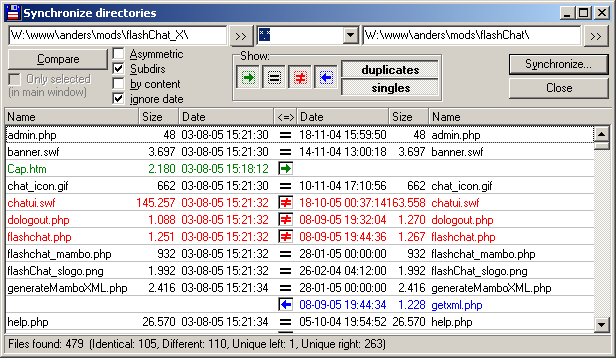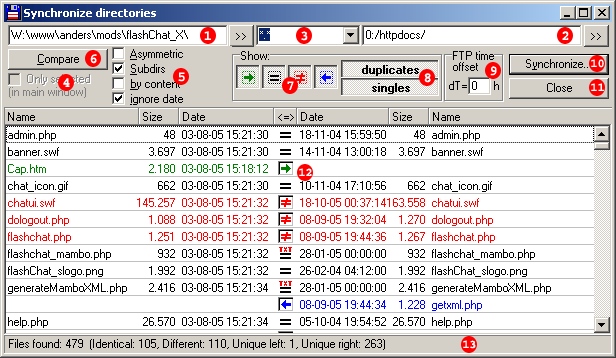Synchronize directories
An important tool when working with many files
Here's a part of Total Commander you don't wanna miss out on if you ever need to get 2 folders compared and updated, relative to eachother.
This also works for FTP, and is a very very handy method for keeping large online websites synchronized with the home development system once a site is done or updated.
Let's go over the functions 1 by 1 to get familiar with it.
Here's a numbered image to avoid misunderstandings.
(1) - left side directory for comparison and synchronization. If you set the 2 folders to compare, you're good with this one and
(2) - right side directory for comparison and synchronization.
(3) - is the file filter, use any filter here you'd use in the file select box. Wildcards to include/exclude certain file types, as the manual says.
(4) - is only available if you selected a set of files before entering Sync and lets you select if you want to use only selected set of files or the entire folder(s).
(5) - are the selectors for the comparison process. They are:
| Asymmetric | If this option is checked, it is assumed that a copy of the left side should be created on the right side. Files which do not exist on the left side will be marked for deletion on the right side. This option is meant for backups. Do NOT use this option to synchronize a desktop and notebook! |
| Subdirs | Also compares the subdirectories of the two chosen directories. A modification of this option makes a new comparison necessary. |
| by content | Compares the content of files which have the same size and date. It checks that the files also have the same content. A modification of this option makes a new comparison necessary. |
| ignore date | If this option is selected, files with same size and name are considered identical. If additionally the option "by content" is selected, files with the same size are also compared by content. The result of such a comparison only yields to the result 'equal' or 'not equal' - the copy direction needs to be set by the user. A modification of this option makes a new comparison necessary. |
(6) - Starts the comparison between the two chosen directories. This is where you click to get some action at first.
(7) - are the Show filters - they pretty much give themselves;
| The first
(arrow right) |
shows only files which by comparison need to be copied from left to right. | |
| The second
(equal) |
shows files which are considered equal with the current compare settings. | |
| The third
(not equal) |
shows files which appear as being different, but with no default copy direction (e.g. same date/time, or date/time ignored). | |
| The fourth
(arrow left) |
shows only files which by comparison need to be copied from right to left, or (in asymmetric mode) which will be deleted on the right side. |
(8) - easyselection for what files to include;
| duplicates | shows files which exist on both sides. |
| singles | shows files which exist on one side only. |
(9) - Only shown when using FTP! FTP Time offset in hours. Allows to set the time zone difference between your location and the FTP server. Use numbers >0 if the server is to the west, and <0 if it is to the east of your location. The offset is saved by server name, so if you have defined multiple connections to the same server, you need to set it only once in this dialog.
(10) - Synchronize the directories. This will bring up a new dialog box confirming your choices and copy direction(s):
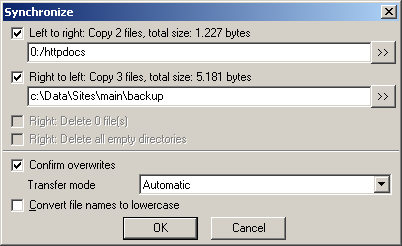
(11) - Close the Sync interface / dialog box and return to the Total Commander file interface.
(12) - Individual files which you can manipulate. Here you can change for instance that an older file should overwrite a newer file instead of as suggested the other way around, or which file to overwrite which when two files has differences.
| Left to right
(arrow right) |
file will be copied from left to right. | |
| No change
(equal) |
files which are considered equal with the current compare settings, remaining unchanged. | |
| No change
(equal TXT) |
It means that the files are identical only if the remote file is a text file on a Unix server, remaining unchanged. Seen only using FTP synchronizations. | |
| No change
(not equal) |
these files appear to be different, but with no default copy direction (e.g. same date/time, or date/time ignored, or manually set). | |
| Right to left
(arrow left) |
file to be copied from right to left, or (in asymmetric mode) which will be deleted on the right side. |
(13) - Very practical file informations - total number of files, number of identicals, number of different and number of unique files left and right.
Link to Suggestions for the Sync window
Missing in this section:
Explanation of the Synchronize (10) dialog itself
Back to List of internal functions