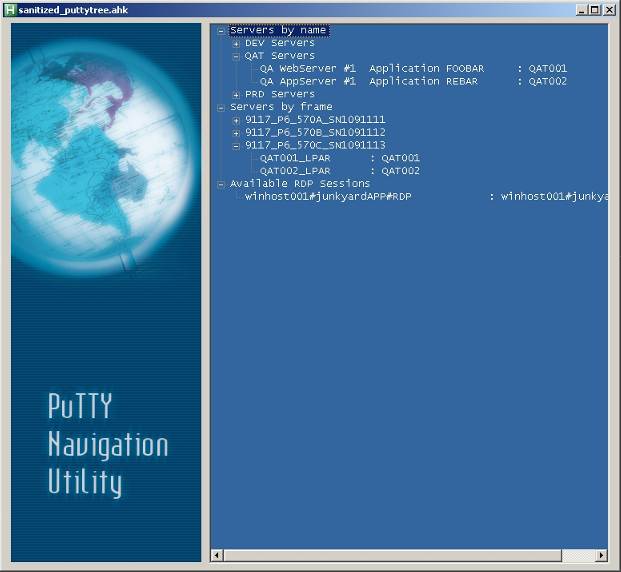AutoHotkey: Launch putty or RDP sessions via a tree-driven selection menu: Difference between revisions
No edit summary |
No edit summary |
||
| Line 1: | Line 1: | ||
The following script is useful for UNIX admins that need to administer dozens or more UNIX servers. This script makes some assumptions, one is that there is a consistent naming convention for logically separating servers. However, it can also be used to group servers that all perform a specific function. One application environment that we have requires 9 servers to provide all of the necessary portions of the application (2 databases, LDAP server, appserver, webserver etc.), and so I have a different version that has a heading for the 3 environment tiers (dev, Quality Assurance and production). Since that is 27 servers total, it's easy to forget which specific portion of the environment is hosted on which server name, and I don't want to ssh to 5 incorrect servers before hitting the correct one. Without too much modification this script will allow you to launch any Windows-based client program, but it is really useful for when you have dozens to hundreds of things to manage that use a common client program. | The following GUI (autohotkey script) is useful for UNIX admins that need to administer dozens or more UNIX servers. | ||
screenshot: [[Image:Sanitized_puttytree_screenshot2.jpg|screenshot of PuTTY GUI navigation utility]] | |||
This script makes some assumptions, one is that there is a consistent naming convention for logically separating servers. However, it can also be used to group servers that all perform a specific function. One application environment that we have requires 9 servers to provide all of the necessary portions of the application (2 databases, LDAP server, appserver, webserver etc.), and so I have a different version that has a heading for the 3 environment tiers (dev, Quality Assurance and production). Since that is 27 servers total, it's easy to forget which specific portion of the environment is hosted on which server name, and I don't want to ssh to 5 incorrect servers before hitting the correct one. Without too much modification this script will allow you to launch any Windows-based client program, but it is really useful for when you have dozens to hundreds of things to manage that use a common client program. | |||
One of our application admins also needs to do RDP (windows remote desktop protocol) sessions to windows servers to administer some stuff, so I extended it to permit him to launch rdp to a specific server. I can't verify that the RDP portion works, because happily I don't need to deal with Windows as a server, I only need to use one as my work-provided desktop. I would imagine it could be used to also launch Windows-based database client software to a specific database or something of that nature. | One of our application admins also needs to do RDP (windows remote desktop protocol) sessions to windows servers to administer some stuff, so I extended it to permit him to launch rdp to a specific server. I can't verify that the RDP portion works, because happily I don't need to deal with Windows as a server, I only need to use one as my work-provided desktop. I would imagine it could be used to also launch Windows-based database client software to a specific database or something of that nature. | ||
Revision as of 23:29, 11 March 2009
The following GUI (autohotkey script) is useful for UNIX admins that need to administer dozens or more UNIX servers.
This script makes some assumptions, one is that there is a consistent naming convention for logically separating servers. However, it can also be used to group servers that all perform a specific function. One application environment that we have requires 9 servers to provide all of the necessary portions of the application (2 databases, LDAP server, appserver, webserver etc.), and so I have a different version that has a heading for the 3 environment tiers (dev, Quality Assurance and production). Since that is 27 servers total, it's easy to forget which specific portion of the environment is hosted on which server name, and I don't want to ssh to 5 incorrect servers before hitting the correct one. Without too much modification this script will allow you to launch any Windows-based client program, but it is really useful for when you have dozens to hundreds of things to manage that use a common client program.
One of our application admins also needs to do RDP (windows remote desktop protocol) sessions to windows servers to administer some stuff, so I extended it to permit him to launch rdp to a specific server. I can't verify that the RDP portion works, because happily I don't need to deal with Windows as a server, I only need to use one as my work-provided desktop. I would imagine it could be used to also launch Windows-based database client software to a specific database or something of that nature.
AIX admins may recognize the portion of the script which allows you to organize server partitions by frame name rather than by application description. If anybody needs the AIX / HMC script that I use to generate the list of partitions, contact me directly. This is a semi-manually maintained portion of the script, the list is generated on AIX and then copied and pasted into the .ahk script (or FTP if you have so many servers that a cut & paste is painful). I haven't gotten around to making the AIX script generate the entire .ahk script so that I can simply sftp it to my workstation, but one day...
You can actually extend this to enable putty to launch serial connections to AIX LPARs and I have that portion done as well. The only downside is that it does not close the terminal connection on the HMC cleanly so I haven't included that functionality on this page as yet. When (if?) I eventually get the chance to fix this bug / issue I will post the updated version.
I had to sanitize hostnames, serial numbers and such from the script, it's possible that I have mangled things a bit in the process. If so, please forgive me for the oversight. I have tested the version reproduced below and it seems to work. Hope somebody finds this script useful, if so, please send me an email to let me know that my efforts didn't go to waste!
FileInstall, globe_2b.jpg, globe_2b.jpg, 1
;================================================================================================================================
; First section simply checks if conf file for the utility exists and reads it's contents into variables
; If it doesn't exist it prompts users for the information and writes the values into the conf file
;================================================================================================================================
PuttyFound = false
RDPFound = false
IfExist, %A_WorkingDir%\puttytree_conf.txt
{
PuttyFound = true
FileReadLine, PuttyLoc, puttytree_conf.txt, 1
FileReadLine, PrsnId, puttytree_conf.txt, 2
}
if PuttyFound != true
{
MsgBox Please indicate location of Putty or program will not function correctly
FileSelectFile, PuttyLoc, 1, %A_MyDocument%, Please indicate location of Putty or program will not function correctly, *.exe
FileAppend, %PuttyLoc%`n, puttytree_conf.txt
InputBox, vPrsnId, Please enter your AIX userid
FileAppend, %vPrsnId%, puttytree_conf.txt
MsgBox The conf file with the location of putty and your userid has now been created.`n`nThe name of the file is puttytree_conf.txt and
it can be found in the same directory as this utility.`n`nThe utility will now exit - please rerun it and it should no longer ask for the
putty location or your userid.`nThis should also be the last time you see this message.
ExitApp
}
IfExist, %A_WorkingDir%\RDPtree_conf.txt
{
RDPFound = true
FileReadLine, RDPLoc, RDPtree_conf.txt, 1
FileReadLine, RrsnId, RDPtree_conf.txt, 2
;MsgBox Found the conf file so value of PuttyFound is %RDPFound%
;MsgBox Putty location is %RDPLoc% User ID is %RrsnId%
}
if RDPFound != true
{
MsgBox Please indicate location of AutoRDP or program will not function correctly
FileSelectFile, RDPLoc, 1, %A_MyDocument%, Please indicate location of AutoRDP or program will not function correctly, *.exe
FileAppend, %RDPLoc%`n, RDPtree_conf.txt
InputBox, vRrsnId, Please enter your wintel domain userid
FileAppend, %vRrsnId%, RDPtree_conf.txt
MsgBox The conf file with the location of putty and your userid has now been created.`n`nThe name of the file is RDPtree_conf.txt and it
can be found in the same directory as this utility.`n`nThe utility will now exit - please rerun it and it should no longer ask for the putty
location or your userid.`nThis should also be the last time you see this message.
ExitApp
}
;================================================================================================================================
; Now to begin creating the actual GUI that the user will interact with
Gui, +Resize
Gui, Add, Picture,, %A_WorkingDir%\globe_2b.jpg
Gui, Font, s10, Lucida Console
Gui, Add, TreeView, ym r42 w500 Background33669F cWhite gSvr4Putty
svrs_by_name := TV_Add("Servers by name")
svrs_by_frame := TV_Add("Servers by frame")
rdp_svrs := TV_Add("Available RDP Sessions")
dev_svrs := TV_Add("DEV Servers", svrs_by_name)
qat_svrs := TV_Add("QAT Servers", svrs_by_name)
prd_svrs := TV_Add("PRD Servers", svrs_by_name)
; ------ This is the value that will be used by putty / RDP
; |
; \/
PRD001 := TV_Add("Production WebServer #1 Application FOO : PRD001", prd_svrs) ; parent is prd_svrs
PRD002 := TV_Add("Production AppServer #1 Application BAR : PRD002", prd_svrs) ; parent is prd_svrs
QAT001 := TV_Add("QA WebServer #1 Application FOOBAR : QAT001", qat_svrs) ; parent is qat_svrs
QAT002 := TV_Add("QA AppServer #1 Application REBAR : QAT002", qat_svrs) ; parent is qat_svrs
DEV001 := TV_Add("DEV WebServer #1 Application WebWhiz : DEV001", dev_svrs) ; parent is qat_svrs
DEV002 := TV_Add("DEV Tomcat Application WebWhiz : DEV002", dev_svrs) ; parent is qat_svrs
9117_P6_570A_SN1091111 := TV_Add("9117_P6_570A_SN1091111", svrs_by_frame)
PRD001_LPAR := TV_Add("PRD001_LPAR : PRD001", 9117_P6_570A_SN1091111)
PRD002_LPAR := TV_Add("PRD002_LPAR : PRD002", 9117_P6_570A_SN1091111)
9117_P6_570B_SN1091112 := TV_Add("9117_P6_570B_SN1091112", svrs_by_frame)
DEV001_LPAR := TV_Add("DEV001_LPAR : DEV001", 9117_P6_570B_SN1091112)
DEV002_LPAR := TV_Add("DEV002_LPAR : DEV002", 9117_P6_570B_SN1091112)
9117_P6_570C_SN1091113 := TV_Add("9117_P6_570C_SN1091113", svrs_by_frame)
QAT001_LPAR := TV_Add("QAT001_LPAR : QAT001", 9117_P6_570C_SN1091113)
QAT002_LPAR := TV_Add("QAT002_LPAR : QAT002", 9117_P6_570C_SN1091113)
winhost001 := TV_Add("winhost001#junkyardAPP#RDP : winhost001#junkyardAPP", rdp_svrs)
Gui, Show ; Show the window and its TreeView.
return
Svr4Putty:
if A_GuiEvent = DoubleClick
{
SelectedSvr := TV_GetSelection()
ParentNumber := TV_GetParent(SelectedSvr)
TV_GetText(TmpParentName, ParentNumber)
StringReplace, ParentNameOfSelected, TmpParentName, #, -, All
;MsgBox %ParentNameOfSelected%
TV_GetText(ItemText, SelectedSvr)
;MsgBox %ItemText%
if ( InStr( ItemText, "RDP") != 0) {
MsgBox RDP session selected
StringSplit, StringRA, ItemText, `:
; var StringRA2 contains a leading space - next line of code removes it but changes the variable that will be used to _FinalSvrVar_
StringReplace, FinalSvrVar, StringRA2, %A_Space%
StringReplace, TmpRDPVar, FinalSvrVar, #RDP,
StringReplace, RDPVar, TmpRDPVar, #, -
MsgBox %RDPVar%
;Run %RDPLoc% "/v: %RDPVar%.yourcorp.com /u:%RrsnID%"
}
else {
StringSplit, StringRA, ItemText, `:
; var StringRA2 contains a leading space - next line of code removes it but changes the variable that will be used to _FinalSvrVar_
StringReplace, FinalSvrVar, StringRA2, %A_Space%
Run %PuttyLoc% -load %FinalSvrVar%
}
;StringSplit, StringRA, ItemText, `:
; var StringRA2 contains a leading space - next line of code removes it but changes the variable that will be used to _FinalSvrVar_
;StringReplace, FinalSvrVar, StringRA2, %A_Space%
;uncomment following line if you use PuTTY profiles and would like to launch a profile instead of a generic PuTTY session
;Run %PuttyLoc% -load %FinalSvrVar%
;comment out following line if you uncomment the line above to use putty with profiles instead of generic putty sessions
;Run %PuttyLoc% "%PrsnId%@%FinalSvrVar%.yourcorp.com"
}
return
GuiClose: ; Exit the script when the user closes the TreeView's GUI window.
ExitApp
Back to AutoHotkey