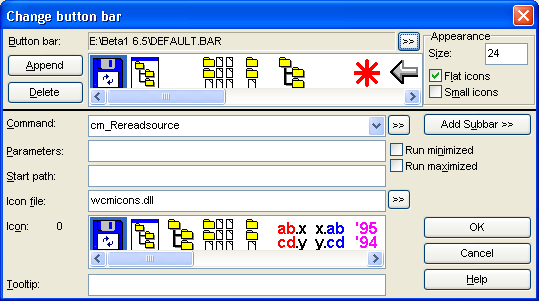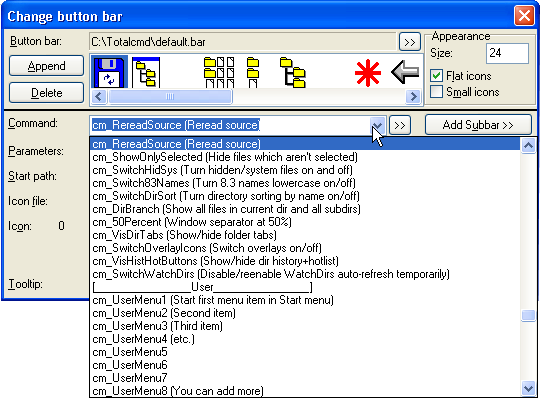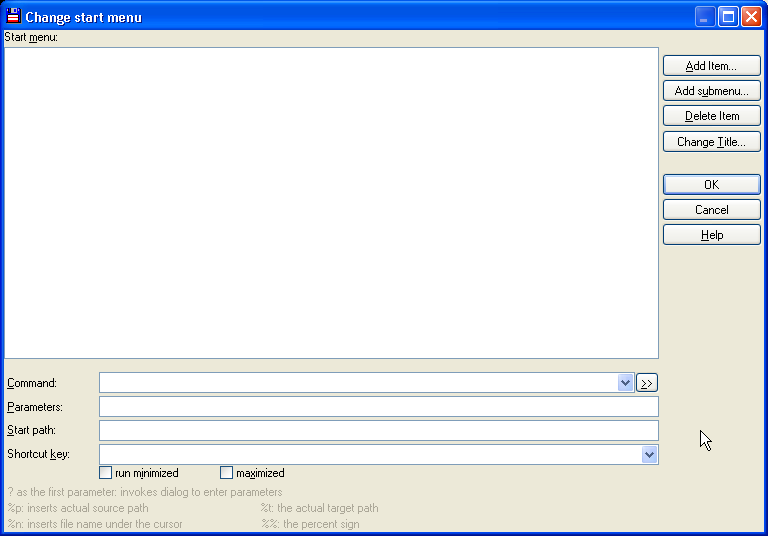Internal command
Most internal commands of Total Commander could be used e.g. in the Buttonbar or assigned to a custom hotkey. The commands in question are listed in the file totalcmd.inc located in the program directory of Total Commander.
There are several ways to use those commands:
Buttonbar
Do a rightclick on an empty place of the buttonbar, then a Context menu with 'change' appears what you should click.
Or you press [Alt]+[o], then [b].
Now it opens the Change Button Bar dialog:
Pressing the "Append" button adds a new button after the current selected button.
Now enter the appropriate command into the "Command" field or activate the field by pressing [Alt]+[C] and use the down-key to scroll through the internal commands until you found the desired. Of yourse you can also click on the "arrow down" symbol at the right end of the command box to open the list with all commands.
Now you have only to select any Icon file and press OK and you could use the button.
Hotkey
You can define a hotkey for the internal command. Open Configuration->Options->Misc
select an appropriate Hotkey in the "Redefine Hotkeys (keyboard remapping)" section and open the dropdownlist to choose the command
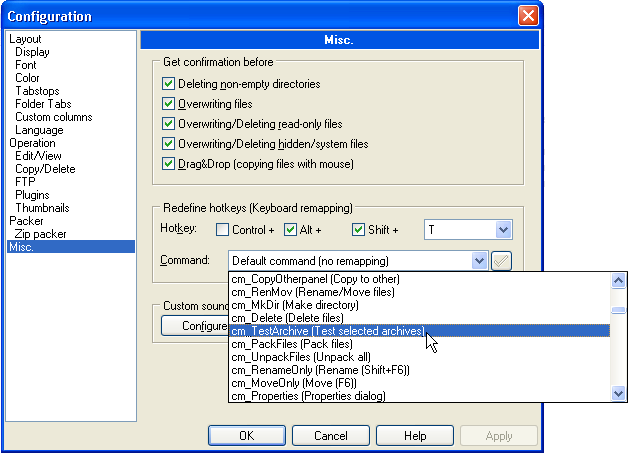
Press [Alt]+[S] to open the Start menu (of Total Commander)and the [s] to open the "Change star menu " dialog box.
After pressing the "Add Item" button and defining a name you can again either type the command into the "Command" field or open the dropdown list with all commands by clicking the down arrow beside the "Command" edit field. You should not use the "Shortcut key" field to define a shortcut because this interferes with the above mentioned "Redefine Hotkeys (keyboard remapping)" feature. Apart from this you are here restricted to the F-keys with modifiers.
After you have added the Command it wil be available in the start menu.
You can also edit your main menu and add the command. The Menu is a plain text file with a special syntax. It's default location is in the "language" subdirectory in the program directory of Total Commander. Usually it's name is derived from the language file. e.g WCMD_ENG.LNG is the english language file and the corresponding menu file is WCMD_ENG.MNU where the extension MNU is mandatory.
The menu file looks like this:
POPUP "&Files"
MENUITEM "&Change Attributes...", cm_SetAttrib
MENUITEM "&Pack...\tAlt+F5", cm_PackFiles
MENUITEM "&Unpack...\tAlt+F9", cm_UnpackFiles
MENUITEM "Test Arch&ive(s)\tAlt+Shift+F9",518
MENUITEM "Compare B&y Content...", 2022
MENUITEM "&Associate With...", cm_associate
MENUITEM "Properties&...\tAlt+Enter", cm_versioninfo
MENUITEM "Calculate &Occupied Space...", cm_GetFileSpace
MENUITEM "Multi-&Rename-Tool...\tCtrl+M", 2400
MENUITEM "Edit Comme&nt...\tCtrl+Z", 2700
POPUP "Prin&t"
MENUITEM "File &List...", 2027
MENUITEM "File List With &Subdirs...", 2028
MENUITEM "File Con&tents\tCtrl+F9", cm_PrintFile
END_POPUP
MENUITEM SEPARATOR
MENUITEM "&Split File...", 560
MENUITEM "Co&mbine Files...", 561
MENUITEM "&Encode File (MIME,UUE,XXE)...", 562
MENUITEM "&Decode File (MIME,UUE,XXE,BinHex)...", 563
MENUITEM "Create CRC C&hecksums (SFV format)...", 564
MENUITEM "&Verify CRC Checksums (from SFV files)", 565
MENUITEM SEPARATOR
MENUITEM "&Quit\tAlt+F4", 24340
END_POPUP
A popup menu is defined between the POPUP / END_POPUP tags. (here you can see the 'Files' menu of the english version).
A command in those POPUP menu is defined with MENUITEM. It is followed by the name that is displayed in the menu enclosed in quotation marks. Then separates the colon the actual command.
In the example above the Number of the command is used (you can find those numbers also in the totalcmd.inc file. But you may also use the "cm_CommadName" instead.
So if you want to add to the 'Files' menu the command to create a shortcut you will find in the totalcmd.in the command:
cm_CreateShortcut=1004;Create a shortcut
Thus you simply have to add a line:
MENUITEM "Create a shortcut", cm_CreateShortcut
and save the file and after restarting Total Commander you will find the command in the files POPUP.
To get a hotkey in the POPUP you'll have to use the Ampersand "&". The Char that follows the "&" will work as hotkey. In the above menu it isn't easy to find a 'free' hotkey. There are only left b, g, j, k, w, x, z. Thus you'll have to adapt the line like this:
MENUITEM "&Kreate a shortcut", cm_CreateShortcut
what will define the "K" as hotkey.
So the new menu would look like this
POPUP "&Files"
MENUITEM "&Change Attributes...", cm_SetAttrib
MENUITEM "&Pack...\tAlt+F5", cm_PackFiles
MENUITEM "&Unpack...\tAlt+F9", cm_UnpackFiles
MENUITEM "Test Arch&ive(s)\tAlt+Shift+F9",518
MENUITEM "Compare B&y Content...", 2022
MENUITEM "&Associate With...", cm_associate
MENUITEM "Properties&...\tAlt+Enter", cm_versioninfo
MENUITEM "Calculate &Occupied Space...", cm_GetFileSpace
MENUITEM "Multi-&Rename-Tool...\tCtrl+M", 2400
MENUITEM "Edit Comme&nt...\tCtrl+Z", 2700
POPUP "Prin&t"
MENUITEM "File &List...", 2027
MENUITEM "File List With &Subdirs...", 2028
MENUITEM "File Con&tents\tCtrl+F9", cm_PrintFile
END_POPUP
MENUITEM SEPARATOR
MENUITEM "&Kreate a shortcut", cm_CreateShortcut
MENUITEM "&Split File...", 560
MENUITEM "Co&mbine Files...", 561
MENUITEM "&Encode File (MIME,UUE,XXE)...", 562
MENUITEM "&Decode File (MIME,UUE,XXE,BinHex)...", 563
MENUITEM "Create CRC C&hecksums (SFV format)...", 564
MENUITEM "&Verify CRC Checksums (from SFV files)", 565
MENUITEM SEPARATOR
MENUITEM "&Quit\tAlt+F4", 24340
END_POPUP
Directory Hotlist
You can also use an internal command in the Directory Hotlist. If you press [Ctrl]+[D] a context menu pops up that allows either to add the current directory to the directory hotlist or to configure the directory Hotlist.
You'll have to choose 'Configure...". Then, analogue to the startmenu, you'll have to add an item and can either type the command or choose it from the dropdown list you can open by clicking at the down arrow beside the "Command" edit field.
These are the most common cases how to use the internal commands.
Back to Internal_functions