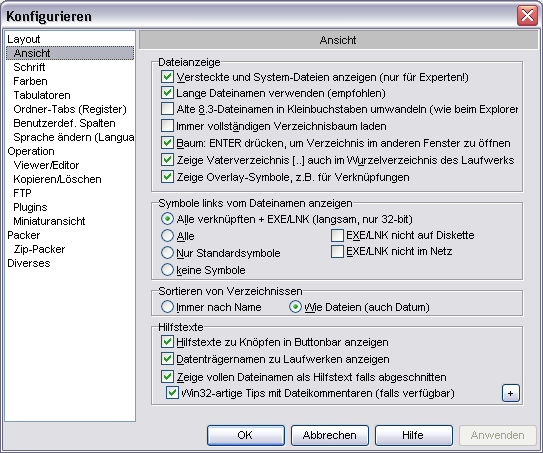Quickinfo
Baustelle...bitte "English" in der Navigationsleiste wählen, um diese Seite zu lesen.
Hilfstexte zu Knöpfen in Buttonbar anzeigen
[Configuration] Tips=0 Keine Hilfstexte anzeigen Tips=1 Hilfstexte für Buttons anzeigen Tips=2 Hilfstexte für Laufwerke anzeigen Tips=3 Hilfstexte für Buttons und Laufwerke anzeigen (Voreinstellung)
ToolTipDelay=500 Zeitverzögerung in Millisekunden, bis Erklärungen zu den Buttons im Buttonbar angezeigt werden (Voreinstellung = 500)
Datenträgernamen zu Laufwerken anzeigen
Show volume labels/network paths for drives
Hilfstexte für Dateien
Zeige Hintfenster für Dateien, die zu lang sind, als dass sie in der Dateiliste komplett angezeigt werden könnten (nur 32-bit Version) (1/0)
[Configuration] ; Disable quickinfo windows on files. ; Enable quickinfo windows on files. FileTipWindows=0
Zeige vollen Dateinamen als Hilfstext falls abgeschnitten
Win32-artige Tipps mit Dateikommentaren
[Configuration] ; Keine Win32-artigen Maustipps für Dateien anzeigen. Win32TipWindows=0 ; Zeige Win32-artige Tippfenster (nach rechts unten verschoben). Win32TipWindows=1
Dateikommentare, die aus files.bbs oder descript.ion -Dateien gelesen werden, können nicht verborgen werden.
Als Voreinstellung zeigt Total Commander die selben Quickinfos wie der Explorer an. Diese Einstellung ermöglicht auch die Deaktivierung der Hilfstexte.
Die Einstellung: OleComments ist im Konfigurationsdialog nicht erhältlich und muss direkt in der Wincmd.ini vorgenommen werden:
[Configuration] ;Lade Kommentare vom Explorer (aus NTFS-Streams und Word-Dokumenten) (1/0) OleComments=1 ;Explorer -ähnliche Kommentare abschalten: OleComments=0
Hilfstexte nach Dateityp
Um spezifische Hilfstexte nach Erweiterung zu Inhaltsplugins
Quickinfos by filetype can be used to display additional information on files based on the content plug-in system.
Konfiguration
http://www.ghisler.ch/wiki/images/c/cd/Quickinfo_by_filetype_configuration.png
To enable quickinfos by filetype the "Show filename in the file list as tooltip if truncated" and "Win32-style tips with file comments" options must be enabled.
Quickinfos by filetype can be configured by pressing the + button on the lower right of the Display page in the configuration dialog.
Click add in the dialog to add a quickinfo by filetype definition. The filetype selection is the same as in the colors by filetype feature. Custom filters and simple filters can be used to define a filetype. After selecting a filter press OK to open the dialog where a quickinfo can be assembled. Use the + button to open the content plug-in repository menu and select the fields to add to the quickinfo. Use \n to add a line break. You can also write any text there. Full length of that string must not exceed 260 bytes, so if you couldn't enter there as much as you want, the only thing you could do with that is to rename some content plugins and then reinstall them. After closing all dialogs with OK the quickinfo should appear when hovering over all files matching the filter.