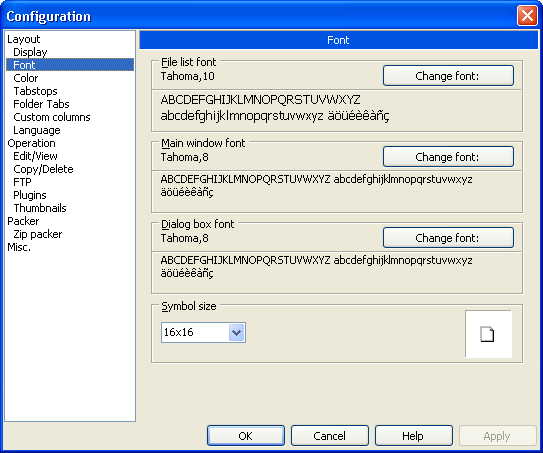Filelist icons: Difference between revisions
(Image upload test) |
|||
| Line 112: | Line 112: | ||
{| border="1" cellpadding="5" cellspacing="0" | {| border="1" cellpadding="5" cellspacing="0" | ||
! example || index || description || icon sizes | ! example || index || description || icon sizes || Explorer pandant found in | ||
|- | |- | ||
| [[Image:Filelist icon library example 01.png]] || | | [[Image:Filelist icon library example 01.png]] || 0 || icon for main windows and system tray || 16x16 and 32x32 || none | ||
|- | |- | ||
| [[Image:Filelist icon library example 02.png]] || | | [[Image:Filelist icon library example 02.png]] || 1 || closed directories || 16x16 and 32x32 || Shell32.dll, 4.ico | ||
|- | |- | ||
| [[Image:Filelist icon library example 03.png]] || | | [[Image:Filelist icon library example 03.png]] || 2 || unused || 16x16 and 32x32 || | ||
|- | |- | ||
| [[Image:Filelist icon library example 04.png]] || | | [[Image:Filelist icon library example 04.png]] || 3 || standard icon for programs || 16x16 and 32x32 || Shell32.dll, 3.ico | ||
|- | |- | ||
| [[Image:Filelist icon library example 05.png]] || | | [[Image:Filelist icon library example 05.png]] || 4 || standard icon for files || 16x16 and 32x32 || Shell32.dll, 1.ico | ||
|- | |- | ||
| [[Image:Filelist icon library example 06.png]] || | | [[Image:Filelist icon library example 06.png]] || 5 || shared directories || 16x16 and 32x32 || | ||
|- | |- | ||
| [[Image:Filelist icon library example 07.png]] || | | [[Image:Filelist icon library example 07.png]] || 6 || opened directories || 16x16 and 32x32 || | ||
|- | |- | ||
| [[Image:Filelist icon library example 08.png]] || | | [[Image:Filelist icon library example 08.png]] || 7 || opened archive files || 16x16 and 32x32 || | ||
|- | |- | ||
| [[Image:Filelist icon library example 09.png]] || | | [[Image:Filelist icon library example 09.png]] || 8 || closed archive files || 16x16 and 32x32 || imageres.dll, 174.ico | ||
|- | |- | ||
| [[Image:Filelist icon library example 10.png]] || | | [[Image:Filelist icon library example 10.png]] || 9 || hidden and system files || 16x16 and 32x32 || | ||
|- | |- | ||
| [[Image:Filelist icon library example 11.png]] || | | [[Image:Filelist icon library example 11.png]] || 10 || Parent directories || 16x16 and 32x32 || | ||
|- | |- | ||
| [[Image:Filelist icon library example 12.png]] || | | [[Image:Filelist icon library example 12.png]] || 11 || hidden and system directories || 16x16 and 32x32 || | ||
|- | |- | ||
| [[Image:Filelist icon library example 13.png]] || | | [[Image:Filelist icon library example 13.png]] || 12 || shortcut for files and reparse point directories || 16x16 and 32x32 | ||
|- | |- | ||
| [[Image:Filelist icon library example 14.png]] || | | [[Image:Filelist icon library example 14.png]] || 13 || closed directories || 16x16 || Shell32.dll, 4.ico | ||
|- | |- | ||
| [[Image:Filelist icon library example 15.png]] || | | [[Image:Filelist icon library example 15.png]] || 14 || standard icon for files || 16x16 || Shell32.dll, 1.ico | ||
|- | |- | ||
| [[Image:Filelist icon library example 16.png]] || | | [[Image:Filelist icon library example 16.png]] || 15 || hidden and system directories || 16x16 || | ||
|- | |- | ||
| [[Image:Filelist icon library example 17.png]] || | | [[Image:Filelist icon library example 17.png]] || 16 || shared directories || 16x16 || | ||
|- | |- | ||
| [[Image:Filelist icon library example 18.png]] || | | [[Image:Filelist icon library example 18.png]] || 17 || opened directories || 16x16 || | ||
|- | |- | ||
| [[Image:Filelist icon library example 19.png]] || | | [[Image:Filelist icon library example 19.png]] || 18 || hidden and system files || 16x16 || | ||
|- | |- | ||
| [[Image:Filelist icon library example 20.png]] || | | [[Image:Filelist icon library example 20.png]] || 19 || unused || 16x16 || | ||
|- | |- | ||
| [[Image:Filelist icon library example 21.png]] || | | [[Image:Filelist icon library example 21.png]] || 20 || standard icon for programs || 16x16 || Shell32.dll, 3.ico | ||
|- | |- | ||
| [[Image:Filelist icon library example 22.png]] || | | [[Image:Filelist icon library example 22.png]] || 21 || text encoded files || 32x32 || | ||
|- | |- | ||
| [[Image:Filelist icon library example 23.png]] || | | [[Image:Filelist icon library example 23.png]] || 22 || text encoded files || 16x16 || | ||
|- | |||
| || || || || | |||
|- | |||
| [[Image:Filelist icon library example 58.png]] || 57 || text encoded files || 16x16 || imageres.dll, 157.ico | |||
|- | |||
| [[Image:Filelist icon library example 59.png]] || 58 || text encoded files || 16x16, 32x32 and 48x48 || imageres.dll, 157.ico | |||
|- | |- | ||
|} | |} | ||
Revision as of 13:44, 31 May 2023
Icons can be displayed in the file windows to find files faster. There are various options to change the icon displaying. Some of them can be changed in the configuration dialog others have to be manually changed in the main settings file.
Basic icon configuration
To set the icon configuration naviagte to the display page in the configuration dialog. There is a group "Show symbols to the left of the filename". These options are mainly to adapt Total Commander to your computers performance. You have to choose one of the four basic options:
- All associated + EXE/LNK (slow, 32-bit only)
- All
- Only standard symbols
- No symbols
- To improve the performance on slow media one of the following options may be of interest for you:
- EXE/LNK not on floppy
- EXE/LNK not on net
These settings are represented in various settings in your main settings file:
[Configuration] ; Show all icons (default). Showicons=2 ; Show only standard icons. Showicons=1 ; Don't display any icons. Showicons=0 [Configuration] ;ShowEXEandLNKicons are only valid if ShowIcons is 2 ;Don't show all icons and icons from executables and shortcuts ShowEXEandLNKicons=0 ; Show all icons and icons from executables and shortcuts. ShowEXEandLNKicons=1 ;Show all icons and icons from executables and shortcuts but not from floppy disc (default). ShowEXEandLNKicons=2 [Configuration] ;IconsOnNet is only valid if ShowEXEandLNKicons is not zero (and Showicons is 2) ; Show icons from executables and shortcuts on net drives (default). IconsOnNet=1 ; Do not show icons from executables and shortcuts on net drives IconsOnNet=0
Icon size
The icon size can be changed in the configuration dialog on the "Font" page. You are not limited to the standard sizes 16x16 and 32x32. You may enter a value of choice. These settings are saved resultion-specific. Changes will be applied to the current display resolution only. If you change your display resolution you'll face the default icon sizes.
These settings are saved in your main settings file. Please consider that the given INI file sections are just placeholders for the display resultion-specific sections.
[Resolution-specific] ; Icon size 16 bit version in points (default=10). Iconsize=10
[Resolution-specific] ; Icon size 32 bit version in pixels (default=16). Iconsize32=16
Overlay icons
To display overlay icons navigate to the display page in the configuration dialog. To display overlay icons activate the checkbox "Show overlay icons, e.g. for links".
Icon loading behavior
Loading icons for executable and shortcut files can be time consuming. When entering a directory these icons can be loaded in a delayed way. While the filelist is displayed almost immediately as if you had chosen the "All" option icons of executable and shortcut files are loaded in background (=1). If you deactivate (=0) the setting the file list is displayed when all icons even from executable and shortcut files were loaded. The default value is activated (=1).
Main configuration file setting:
[Configuration] ; Load icons from executable and shortcut files in foreground. IconsInThread=0 ; Load icons executable and shortcut files in background. IconsInThread=1
Folder-specific icons
By default Total Commander shows folder icons taken from an internal library or a user-defined icon library. Using IconsSpecialFolders Total Commander displays the same icons as Explorer. This includes displaying of folder-specific icons. Enabling this settings is not enough. In addition it's required to set the Read-Only or System attribute.
[Configuration] ; Disable folder-specific icons. IconsSpecialFolders=0 ; Enable folder-specific icons on local drives. IconsSpecialFolders=1 ; Enable folder-specific icons on network drives. IconsSpecialFolders=2 ; Enable folder-specific icons on all drives (default). IconsSpecialFolders=3
File-specific icons
File-specific icons may represent the contents of a file in a graphical way. Unlike thumbnails these icons typically have to represent the contents even smaller then thumbnails do. File-specific icons are usually provided by an application that executes the default action for corresponding filetype.
You have to edit your main settings file to change this setting.
[Configuration] ; Disable file-specific icons. ShellExtIcons=0 ; Enable file-specific icons (default value). ShellExtIcons=1
Customize filelist icons
To customize your filelist icons you have create an icon library. To use the icon library you have to edit your main settings file.
[Configuration] ' Path to an icon library containing filelist icons. IconLib=%APPDATA%\Total Commander\Filelist libraries\My Filelist icons.icl // Path to icon library
The filelist icon library in detail:
An example icon library can be found on the official addons page.
Back to Configuration