Missing icon in the "Error executing command" message
Normally, when you doubleclick a file which has no default windows action, you get this message:
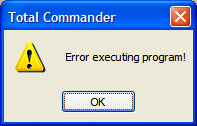
But there are some rare situations when you can receive the same message but without an icon, like this:
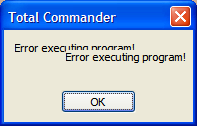
That's due to a registry problem. To correct this behaviour do the following:
1. Remember the extension of the file you doubleclicked - let it be "ext" (here and later without quotes).
2. Open your favourite registry editor (type "regedit" in Run... dialog which can be found under the Start menu).
3. Go to HKEY_CLASSES_ROOT\.ext and see the default value. Let it be "extfile".
4. Go to HKEY_CLASSES_ROOT\extfile\shell .
5. Backup this key.
6. Under HKEY_CLASSES_ROOT\extfile\shell look if you have any subkeys (these represent windows actions for files of "extfile" type, for *.ext files particularly).
6.a
If you haven't any you should delete HKEY_CLASSES_ROOT\extfile\shell key (if you have any problems then - simply restore your backuped copy). If deletion didn't help - then sorry, this article can't help you and you may restore the key.
6.b
If you have only one (otherwise this article won't help you) subkey (representing the default windows action), enter it then. Now you are under, say HKEY_CLASSES_ROOT\extfile\shell\theaction . If you do NOT have a subkey "command" under that key - that's the reason. You then should either delete HKEY_CLASSES_ROOT\extfile\shell key or create HKEY_CLASSES_ROOT\extfile\shell\theaction\command key and enter there a command, which you want to be invoked when entering the file.
back to Known bugs and workarounds