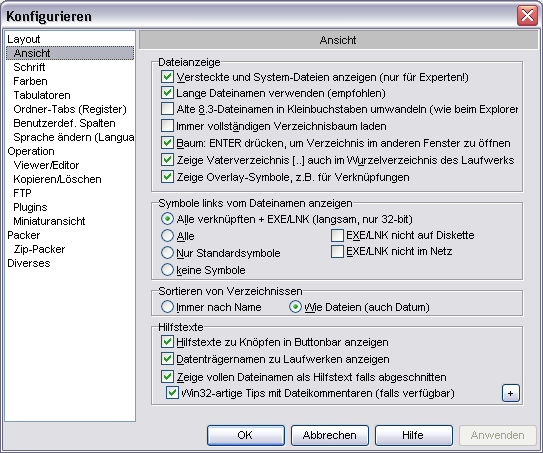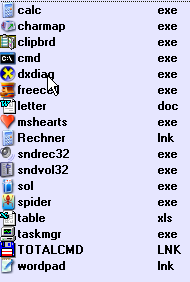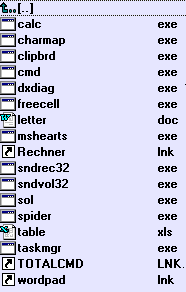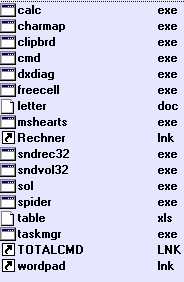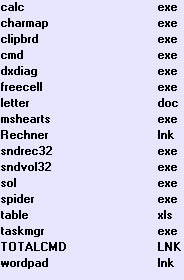Dateilistensymbole
Die Übersetzung dieser Seite ist in Arbeit, aber noch nicht abgeschlossen.
Um Dateien schneller zu finden können deren Icons im Dateifenster dargestellt werden. Es gibt die verschiedensten Einstellungen um die Darstellung von Icons zu beeinflussen. Einige davon können im Konfigurationsdialog verändert werden während andere nur durch manuelles ändern der Konfigurationsdatei zu beeinflussen sind.
Grundlegende Icon Konfiguration
Um die Icon Konfiguration zu bearbeiten muss man die Ansicht-Seite im Konfigurationsdialog öffnen. Dort gibt es einen Abschnitt "Symbole links vom Dateinamen anzeigen". Diese Einstellungen sind in erster Linie dafür gedacht, den Total Commander an die Leistungsfähigkeit des Computers anzupassen. Man muss eine der vier grundlegenden Einstellungen wählen:
- Alle verknüpften + EXE/LNK (langsam, nur 32-bit)
- Alle
- Nur Standardsymbole
- Keine Symbole
- Um die Leistung auch für langsame Medien zu erhöhen könnten die folgenden Einstellungen interessant sein:
- EXE/LNK nicht auf Diskette
- EXE/LNK nicht im Netz
Diese Einstellungen werden unter folgenden Schlüsseln in der Konfigurationsdatei gespeichert:
[Configuration]
; Zeige Symbole
Showicons=0: Zeige keine Symbole
1: Zeige nur die Standardsymbole
2: Zeige alle Symbole und werte die Einstellung von ShowEXEandLNKicons aus
;Zeige Icons für EXE- und LNK-Dateien (nur 32-bit Version, langsam)
;wird nur ausgewertet, wenn Showicons=2
ShowEXEandLNKicons=0: Lade keine Icons aus EXE und LNK
1: Lade Icons aus Exe und LNK Dateien
2: Lade Icons aus Exe und Link Dateien aber nicht von Diskette
Icon size
The icon size can be changed in the configuration dialog on the "Font" page. You are not limited to the standard sizes 16x16 and 32x32. You may enter a value of choice. These settings are saved resultion-specific. Changes will be applied to the current display resolution only. If you change your display resolution you'll face the default icon sizes.
These settings are saved in your main settings file. Please consider that the given INI file sections are just placeholders for the display resultion-specific sections.
[Resolution-specific] ; Icon size 16 bit version in points (default=10). Iconsize=10
[Resolution-specific] ; Icon size 32 bit version in pixels (default=16). Iconsize32=16
Overlay icons
To display overlay icons navigate to the display page in the configuration dialog. To display overlay icons activate the checkbox "Show overlay icons, e.g. for links".
Icon loading behavior
Loading icons for executable and shortcut files can be time consuming. When entering a directory these icons can be loaded in a delayed way. While the filelist is displayed almost immediately as if you had chosen the "All" option icons of executable and shortcut files are loaded in background (=1). If you deactivate (=0) the setting the file list is displayed when all icons even from executable and shortcut files were loaded. The default value is activated (=1).
Main configuration file setting:
[Configuration] ; Load icons from executable and shortcut files in foreground. IconsInThread=0 ; Load icons executable and shortcut files in background. IconsInThread=1
Folder-specific icons
By default Total Commander shows folder icons taken from an internal library or a user-defined icon library. Using IconsSpecialFolders Total Commander displays the same icons as Explorer. This includes displaying of folder-specific icons. Enabling this settings is not enough. In addition it's required to set the Read-Only or System attribute.
[Configuration] ; Disable folder-specific icons. IconsSpecialFolders=0 ; Enable folder-specific icons on local drives. IconsSpecialFolders=1 ; Enable folder-specific icons on network drives. IconsSpecialFolders=2 ; Enable folder-specific icons on all drives (default). IconsSpecialFolders=3
File-specific icons
File-specific icons may represent the contents of a file in a graphical way. Unlike thumbnails these icons typically have to represent the contents even smaller then thumbnails do. File-specific icons are usually provided by an application that executes the default action for corresponding filetype.
You have to edit your main settings file to change this setting.
[Configuration] ; Disable file-specific icons. ShellExtIcons=0 ; Enable file-specific icons (default value). ShellExtIcons=1
Customize filelist icons
To customize your filelist icons you have create an icon library. To use the icon library you have to edit your main settings file.
[Configuration] ' Path to an icon library containing filelist icons. IconLib=%APPDATA%\Total Commander\Filelist libraries\My Filelist icons.icl // Path to icon library
The filelist icon library in detail:
An example icon library can be found on the official addons page.
->Zurück zu Konfiguration