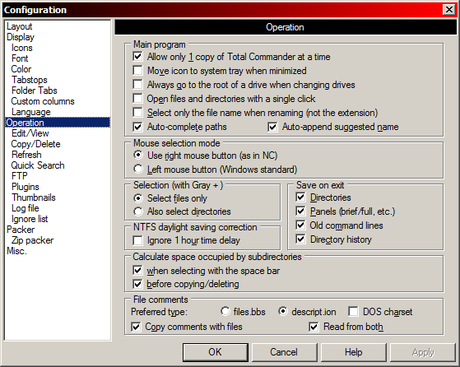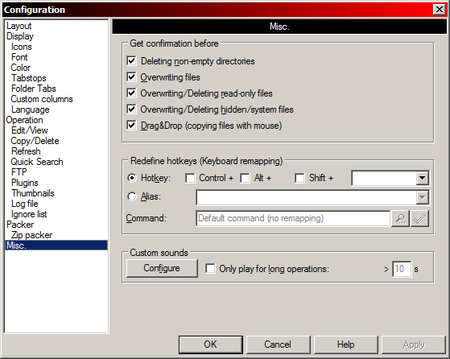Options
Layout
Screen layout
- Show button bar
- Show drive buttons
- Show two drive button bars (fixed width, above file windows)
- Flat icons
- Show drive combobox
- Show directory tabs
- Show current directory
- Show buttons for history list and hotlist
- Show tabstop header
- Show status bar
- Show command line
- Show functions key buttons
- Flat user interface (button bar configured seperately)
- Windows XP theme background (menu+all bars)
Display
File display
- Show hidden/system files (for experts only!)
- Use long names
- Show old 8.3 filenames lowercase (like explorer)
- Show parent dir also in root of drive
- Show square brackets [ ] around directories
- Limit width of brief view column to: XX Pixels
- Sort method
Tree
- Always load complete directory tree
- Tree: Press ENTER to open Dir in other window
Sorting directories
- Always by name
- Like files (also by time)
- Show help texts for buttons (tooltips)
- Show volume labels/network paths for drives
- Show filename in list as tooltip if truncated
- Win32-style tips with file comments (if available)
- Comments from descript.ion/files.bbs
- Comments from Explorer (OLE2)
- [+] Button: Custom fields by file type
Icons
Show icons to the left of the filename
- All associated + EXE/LNK (slow, 32-bit only)
- All
- Only standard icons
- No icons
- EXE/LNK not on floppy
- EXE/LNK not on net
- Show icons for special folders: Normal file system
- Show icons for special folders: Virtual folders (e.g. Network)
- Show overlay icons, e.g. for links
Icon Size
- 16x16
- 32x32
Icons in main menu
- Show icons for commands in the main menu (16x16, 24x24, 32x32, 48x48)
- Show 3d frame around icon
- Show checked items as pressed buttons instead of checkmarks
Font
- File list font (Change font -Button)
- Main window font (Change font -Button)
- Dialog box font (Change font -Button)
Color
- Font color:
- Background:
- Backgroun2:
- Mark color:
- Cursor color:
- Cursor font:
- Others:
- Lister
- Text color
- Background color
- Selected text
- Selected background
- Link color
- Compare by contents:
- Differences -text mode
- Differences -text mode (selected)
- Differences -binary mode
- Differences -binary mode (selected)
- Use inverted cursors
- Use inverted selection
- Define colors by file type
- Define colors by file type (Button)
Tabstops
Show file extensions:
- directly after filename
- aligned (with Tab)
Tabstops
- Extension
- Size
- Date/Time
- Attributes
- Comments (fixed)
- Adjust Tabs to window width
- Show century in date (20xx)
- Use 12 hour AM/PM format
- Show directory count in footer
- Size display:
- bytes,
- kbytes,
- dynamic (x k/M/G),
- dynamic (x.x k/M/G),
- dynamic (x k/M),
- dynamic (x.x k/M)
- In footer:
- bytes,
- kbytes,
- dynamic (x k/M/G),
- dynamic (x.x k/M/G),
- dynamic (x k/M),
- dynamic (x.x k/M)
- Default-Button
Folder Tabs
Folder tab headers
- Show tab header also when there is only one tab
- Tabs on multiple lines
- All tabs have same width
- Limit tab title lenght to: XX characters
- Confirm close all tabs
- Close tab on double click
- Ctrl+Up opens new tab in foreground
- Open new tabs near current tab
- Show locked tabs with an asterisk*
- Activate target panel when clicking on one of its Tabs
- Always show drive letter in tab title
Custom columns
- Configure columns for file system
- General
- other (depends on filesystem plugins)
Custom columns configurations (sort with drag&drop)
- Standard
- You can add more...
Language
- Change the language
- Main menu file
- Edit (Button)
Operation
Main program:
- Allow only 1 copy of Total Commander at a time
- Move icon to system tray when mimimized
- Always go to the root of a drive when changing drives
- Open files and directories with a single click
- Select only the file name when renaming (not the extension)
- Auto-complete paths
- Auto-append suggested name
Mouse selection mode
- Use right mouse button (as in Norton Commander)
- Left mouse button (Windows standard)
Selection (with Gray+)
- Select files only
- Also select directories
NTFS daylight saving correction
- Ignore 1 hour time delay
Save on exit
- Directories
- Panels (brief/full, etc)
- Old command lines
- Directory history
Calculate space occupied by subdirectories
- when selecting with the space bar
- before copying/deleting
File comments:
- Preferred type
- files.bbs
- descript.ion
- DOS charset
- Copy comments with files
- Read from both
Edit/View
Viewer for F3
- Internal Viewer with file under cursor (F3)
- Internal Viewer with selected files (Shift+F3)
- External Viewer (Alt+F3)
- Button: Associations
- Default: notepad.exe
- Button: Configure internal viewer (Configure Lister)
Editor for F4:
- (Editor): path to your editor
Copy/Delete
Copy method (for experts only)
- Use default method only (reliable, not very fast)
- Buffer size for small files:
- Source+Target on same disk: 1024 k
- Source+Target on different disks: 128 k
- Also use big file copy mode (not using cache)
- Buffer sizes for big files:
- Source+Target on same disk: 10240 k
- Source+Target on different disks: 32 k
- The following drive letters are on the same physical harddisk (example: CDE,FGH ) CDEFGHI (Partitions on C:\)
- Use compatibility mode for the following drives:
- XXX Enter drive letters. eg. CDEF, or *
- USB sticks
- Use copy+paste via explorer (only in case of copy problems)
General Copy+Delete options
- Copy date/time of directories
- Use Explorer delete method (faster, cannot handle comments)
- F8/Del deletes to recycle bin (Shift=directly)
Refresh
Auto-Refresh when activating the program
- No refresh for these drives: XXX
- Do not remember these drives on exit: XXX
Auto-Refresh when the file system changes
- Refresh when files are created, deleted and renamed
- Also when size, date, or attributes change
- Put added files at the END of the file list (default: sorted)
- Don't &react to updates while in the background
- Update footer (total number of files)
- Update header (free disk space)
- No refresh for these drives: XXX
Quick Search
Quick search (current dir)
- Ctrl+Alt+Letters
- Alt+Letters
- Letter only
- Letters - with search dialog
- Disabled
Exact &name match:
- Beginning (name must start with first typed character)
- Ending (last character before a typed dot . must match)
FTP
- 10 Number of times to retry if FTP server busy
- 5 Delay between retries (seconds)
- Default transfer mode:
- Automatic
- Binary (archives, doc etc.)
- Text (plain text, html, etc.)
- Open new connections:
- in the active panel
- in the left panel
- in the right panel
- Create a log file: (path to your logfile)
- All uploads/downloads in background
- Use passive mode by default
- PORT mode: only use ports from limited range: 10000:11000
- Compress during transfer (MODE Z)
- Not on LAN
- Auto-resume transfer if no data received for: XX s
Plugins
Download new plugin from ghisler.com
Opens your default WEB browser with the plugins page.
Installation: After downloading the plugin ZIP file, open it in Total Commander with ENTER and follow the instructions
- Download-Button
Packer Plugins (.WCX)
Packer plugins are used to open archives not
supported internally by Total Commander
- Configure-Button
File system plugins (.WFX)
File system plugins allow access to disk inaccessible
by Windows, e.g. Linux file systems, or to external
devices like Palm/PocketPC.
- Configure-Button
Lister plugins (.WLX)
Lister plugins allow to display file formats like images,
spreadsheets. databases etc. in Lister (F3,Ctrl+Q)
- Configure-Button
Content plugins (.WDX)
Content plugins allow to display extended file details
like mp3 tags or image attributes in file lists, or use them
in search and rename tool.
- Configure-Button
Thumbnails
Thumbnails: general
Database Location (leave empty to disable caching):
- XXX (Path to thumbnail database location)
- Default -Button
- Copy/delete thumbnail with files
- Show custom fields below thumbnails (e.g. image size):
- XXX "...more Tabstop header -details"
- Add-Button
- Thumbnail size: XXX x XXX Pixels
- Fields by type -Button ..."Custom fields by field type"
Loading Thumbnails:
- Get from Lister plugins for: *.*
- Use Explorer method (OLE2) for: *.* | *.htm *.html
- Get from Irfan-/Xnview for: *.*
- Plain Text file thumbnails for: *.txt *.ini
Compact thumbnail database
- Remove thumbnails for no longer existing files
- Remove thumbnails for currently ejected CDs
- Remove thumbnails for inaccessible disks (e.g. Network, USB)
- Start (Button)
Log file
File operation log file
- Create a log file: XXX
Log operations:
- Copy/Move/Create shortcut
- Delete
- Create/Delete folders
- Pack/Unpack/Test archives
- File system plugins
Operation status
- Log successful operations
- Log errors
- Log skipped files (when choosing skip or skip all)
Log file rotation:
- Never (always log to same log file)
- Every day after midnight
- When the log file becomes larger than XXX kBytes
- Keep a maximum of XX log file copies
Ignore list
- Ignore (don't show) the following files and folders:
- list of ignored dirs / files
- Save in: XXX
- Add selected names with full path (Button)
- Add selected names (Button)
Packer
- Treat archives like directories
ARJ
- ARJ packer: (path to your ARJ-packer)
- Use internal un-ARJ if possible
- Pass long filenames to ARJ (ARJ 2.55 or later required)
LHA
- LHA packer: (path to your LHA-packer)
- Use internal un-LZH if possible
RAR
- RAR packer: (path to your RAR-packer)
- Use internal un-RAR if possible
UC2
- UC2 Packer: (path to your UC2-packer)
ACE
- ACE (> v 1.2b): (path to your ACE-packer)
- Use internal un-ACE if possible
TAR
- Create TAR archives for Linux (unchecked: for SunOS)
Additional packers
- Packer plugins "Configure packer extensions WCXs" (Button)
Zip packer
ZIP
- ZIP packer: "pkzip.exe" XXX (pathto your ZIP-packer)
- Use internal ZIP packer
- Use ZIP-NT 2.01
- ZIP unpacker: "pkunzip exe" XXX (pathto your ZIP-unpacker)
- Always use internal unzipping (if possible)
Internal ZIP compression (0-9)
- normal compression (6)
- maximum compression (9)
- fastest compression (1)
- other: XX (0=none)
Directory for temporary files (internal ZIP)
- default("set temp=" in autoexec.bat)
- other: XXX (path)
Additional settings
- Use 8.3 short filenames
- Open partial ZIP files
- Set ZIP to newest file date
- Keep damaged files (bad CRC)
Misc.
Get confirmation before:
- Deleting non-empty directories
- Overwriting files
- Overwriting/Deleting read-only files
- Overwriting/Deleting hidden/system files
- Drag&drop (copying files with mouse)
Redifine hotkeys (Keyboard remapping)
- Hotkey:
- Control
- Alt
- Shift
- (user defined)= F1, F2, F3 etc.
- Alias: XXX
- Command: XXX
- "Command browser" (Button)
- Assign (Button)
Custom sounds
- Configure-Button
- Only play for long operations: >(bigger than) 10 s
Back to Configuration