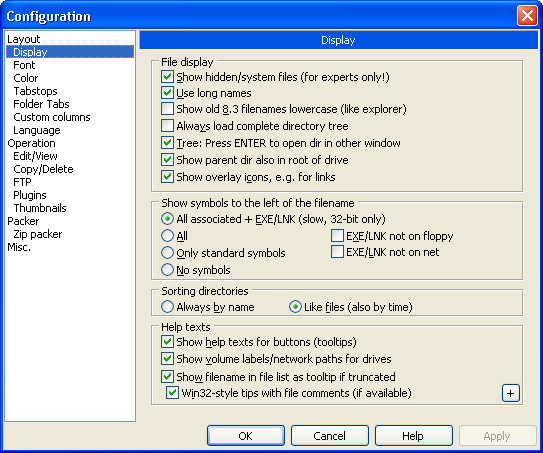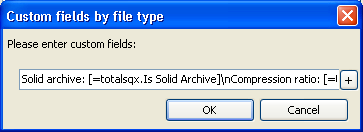Quickinfo
Show help texts for buttons
[Configuration] ; Don't show quickinfos on button and drives Tips=0 ; Show quickinfos on buttons but not on drives Tips=1 ; Show quickinfos on drives but not on buttons Tips=2 ; Show quickinfos on buttons and drives (default) Tips=3
[Configuration] ; Delay in milliseconds, until descriptions for the buttons in the button bar are shown (default = 500) ToolTipDelay=500
Show volume labels/network paths for drives
Quickinfos on files
Show filename in the file list as tooltip if truncated
[Configuration] ; Disable quickinfo windows on files (default). ; Enable quickinfo windows on files (default). FileTipWindows=0
Win32-style tips with file comments
[Configuration] ; Enable quickinfo windows on files (default). Win32TipWindows=0 ; Enable quickinfo windows on files (default). Win32TipWindows=1
Comments taken from files.bbs or descript.ion files cannot be hidden.
By default Total Commander displays the same quickinfo information as Explorer. This setting allows you to disable displaying this information. The OleComments setting is not available in the configuration dialog and must be set directly in Wincmd.ini.
[Configuration] ; Disable Explorer-like comments. OleComments=0 ; Enable Explorer-like comments (default). OleComments=1 (default)
Quickinfos by filetype
Quickinfos by filetype can be used to display additional information on files based on the content plug-in system.
Configuration
To enable quickinfos by filetype the "Show filename in the file list as tooltip if truncated" and "Win32-style tips with file comments" options must be enabled.
Quickinfos by filetype can be configured by pressing the + button on the lower right of the Display page in the configuration dialog.
Click add in the dialog to add a quickinfo by filetype definition. The filetype selection is the same as in the colors by filetype feature. Custom filters and simple filters can be used to define a filetype. After selecting a filter press OK to open the dialog where a quickinfo can be assembled. Use the + button to open the content plug-in repository menu and select the fields to add to the quickinfo. Use \n to add a line break. You can also write any text there. Full length of that string must not exceed 260 bytes, so if you couldn't enter there as much as you want, the only thing you could do with that is to rename some content plugins and then reinstall them. After closing all dialogs with OK the quickinfo should appear when hovering over all files matching the filter.
Back to Options