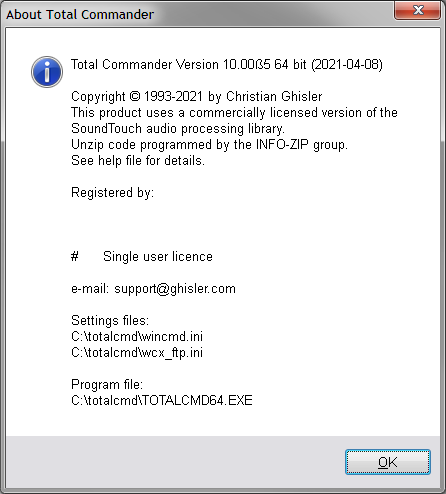Backup
This page describes how to create a backup of your settings and customizations of Total Commander.
When installing Total Commander over an existing installation you usually do not need to back up anything (for exceptions, see Files overwritten by the installer). If you, however, want to install Total Commander on another computer or are planning to reformat your hard drive, you need to create a backup.
What to backup
- wincmd.ini
- wincmd.ini is the main configuration file of Total Commander and contains most settings except those concerning FTP connections.
- wcx_ftp.ini
- wcx_ftp.ini contains the FTP related settings, most importantly your FTP connections within the FTP client of Total Commander (menu option Net -> FTP Connect... Ctrl+F).
The locations of above files are usually stored in the registry and can be modified, so it can be different on every computer. To see where these INI files are located, select menu option Help -> About Total Commander....
- wincmd.key
tcmdkey.zip
- wincmd.key
- Either of these files contains your Total Commander licence if you are using a registered version of Total Commander.
tcmdkey.zipcontainswincmd.key. (The compression rate of the zip file must be zero!)
- Either of these files contains your Total Commander licence if you are using a registered version of Total Commander.
- *.bar files
- These files store your button bar(s).
No.baris an exception, as this is an automatically generated empty button bar.
- These files store your button bar(s).
- *.tab files
- Folder tabs are usually saved in
wincmd.ini, but they can also be saved in *.tab files. The *.tab files can be located anywhere, but the default location can be set in the[Configuration]section of your wincmd.ini file with the settingtabdir=.
- Folder tabs are usually saved in
- usercmd.ini
- This file stores the user defined commands (em_commands).
- tcignore.txt
- This is the default filename of the file containing the ignore list. The file name is user configurable though.
- Language\wcmd_*.ini
- Files of this type store user defined commands that are available when using the corresponding wcmd_*.mnu file.
- Language\wcmd_*.chm
- Additional help files you installed.
- wciconex.dll
wciconex.inc
- wciconex.dll
- These files can be downloaded at https://ghisler.fileburst.com/addons/wciconex.zip. It includes an extended version of
wcmicons.dllwith additional 48x48 pixel icons for internal commands.
- These files can be downloaded at https://ghisler.fileburst.com/addons/wciconex.zip. It includes an extended version of
- totalcmdDark.chm
- Optional help file, automatically used for Dark mode. Download: https://ghisler.ch/board/viewtopic.php?t=58110
Files overwritten by the installer
Some files you may have changed, get overwritten when you install Total Commander over an existing installation. You either need to back them up or change their attributes to read-only.
- wcmzip32.dll
- In case you replaced the default
wcmzip32.dllfile with the encryption-enabled alternative. - (Note: Since Total Commander 7.0, Total Commander comes with an encryption-enabled wcmzip32.dll file!)
- In case you replaced the default
- sfxhead.sfx
- If you replaced the default
sfxhead.sfxfile with an alternative. - (This file contains the header to be added to zip files when creating self extracting zip files.)
- If you replaced the default
- Language\wcmd_*.mnu
Language\wcmd_*.lng
Language\wcmd_*.inc
- Language\wcmd_*.mnu
- If you are using modified menu or language files.
- totalcmd.inc
- If you've made changes to this file, for example when you added lines to define more cm_usermenu* commands, or commands to access drives (cm_GotoDrive*) or Tabs (cm_SrcActivateTab*, cm_TrgActivateTab*, cm_LeftActivateTab*, cm_RightActivateTab*). The
totalcmd.incfile provided with the Total Commander installer contains only few of the mentioned commands and it will overwrite the file to make the new internal commands available to the user.
- If you've made changes to this file, for example when you added lines to define more cm_usermenu* commands, or commands to access drives (cm_GotoDrive*) or Tabs (cm_SrcActivateTab*, cm_TrgActivateTab*, cm_LeftActivateTab*, cm_RightActivateTab*). The
- wcmicons.inc
- If you have made changes to this file that stores the correlation between icons and internal commands in Total Commander.
- descript.ion
- if you have added or downloaded extra descriptions for Total Commanders files.
Plugin configuration files
Usually each plugin uses its own settings file, see each plugin's documentation for details about where it stores its settings.
Some plugins use the proposed common ini files:
- pkplugin.ini
lsplugin.ini
fsplugin.ini
contplug.ini
- pkplugin.ini
- These file are usually located in the same folder as wincmd.ini.
Where to find those files?
The location of the files wincmd.ini, and wcx_ftp.ini and pkplugin.ini, lsplugin.ini, fsplugin.ini, and contplug.ini can be determined by selecting menu option Help -> About Total Commander...
The files totalcmd.inc, wcmzip32.dll, and sfxhead.sfx, are located in the program folder of Total Commander.
The menu and language files you can find in the folder LANGUAGE\ within the program folder of Total Commander.
You can go directly to the currently used wincmd.ini file by executing cd %COMMANDER_INI% on Total Commander's command line. This navigates to the correct folder and positions the cursor on the file. To only navigate to the file's folder, use cd %COMMANDER_INI_PATH% (TC 11.03+).
Back to Configuration